Disable Answer Search for specific Models
You can disable Answer Search on Models that are works in progress or deprecated.
When users search for existing Answers and Liveboards, the default experience is to search across all Models that they have access to. As an analyst, you may not want users to search for existing Answer and Liveboards built on certain Models that are works in progress or deprecated. You can do this without unsharing those Models.
To disable searching for Answer and Liveboards built on a specific Model, follow these steps.
-
Navigate to the Model.
-
Select the More menu
 at the upper right of the screen.
at the upper right of the screen. -
Select Disable Answer Search.
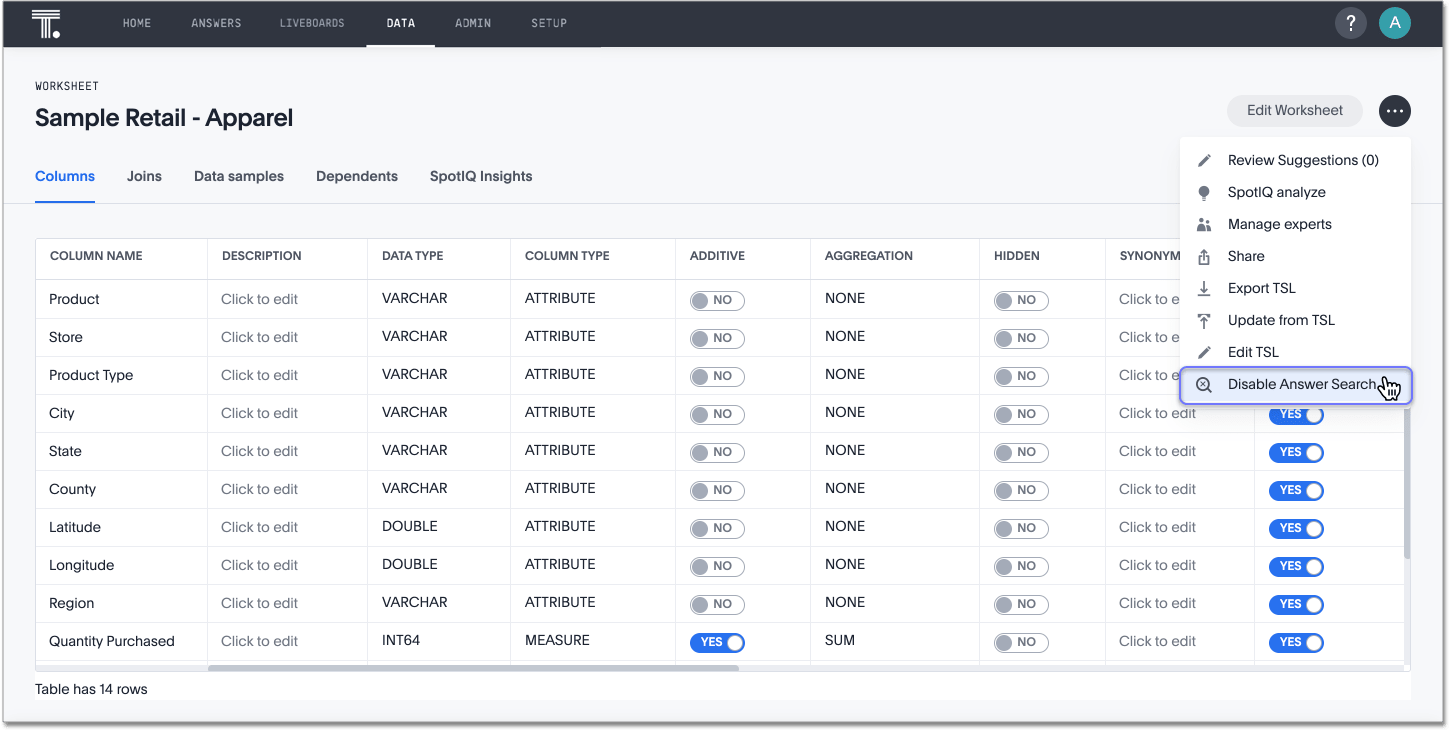
-
A confirmation window appears. Select Yes, disable it.
It can take about 6 hours to disable Answer Search for a specific Model. You may notice that users still see results from that Model for about 6 hours after you select Yes, disable it.
Note that you can re-enable Answer Search on that Model in the same way, by clicking the More menu ![]() and selecting Enable Answer Search.
It can also take about 6 hours to re-enable.
When your Model is fully published and no longer a work in progress, don’t forget to re-enable searching for existing objects on it!
and selecting Enable Answer Search.
It can also take about 6 hours to re-enable.
When your Model is fully published and no longer a work in progress, don’t forget to re-enable searching for existing objects on it!