Bridge connectivity for Cloud Data Warehouses and Databases
Bridge provides options to securely connect your data source with the ThoughtSpot Cloud, as an alternative to PrivateLink, VPC Peering or VPN tunnels. We support Bridge for the following Connectors:
-
Amazon Athena
-
Amazon Redshift
-
Databricks
-
Google BigQuery
-
PostgreSQL
-
Snowflake
-
Starburst
-
Trino
| Bridge is only supported for AWS Cloud deployments. |
Bridge components
There are two components to Bridge:
- Bridge Server
-
This is the server component of the bridge infrastructure. The Bridge Server runs inside a ThoughtSpot cluster and accepts connections from the Bridge Client.
- Bridge client
-
This is the client component of the bridge infrastructure. The Bridge Client is a custom golang application that needs to be installed by the customer on a machine that can make outbound connections to both the Bridge Server (over the internet) and to the customer’s database (over the internal network). Bridge Client is also available as a Docker image.
The Bridge Server and Client communicate using the SSH protocol. The Bridge infrastructure’s primary function is to establish an SSH tunnel between ThoughtSpot and the customer database. Once the tunnel has been established, the Bridge infrasture simply copies the bytes into and out of the tunnel.
The Bridge Client needs to make outbound TCP connections to Bridge Server on port 443.
Bridge Servers cannot initiate connections to Bridge Clients. A bridge is only active if a Bridge Client has established a connection to Bridge Server. If a Bridge Client is not running, there is no active bridge.
Install the Bridge Client
Follow these steps to install the Bridge Client:
-
Get the authentication details from ThoughtSpot Support for the Bridge Client.
-
ThoughtSpot Support will share the following configuration details for the Bridge Client:
-
Bridge Token
-
Token Secret
-
Server URL
-
-
-
The Bridge Client connects to the ThoughtSpot Server URL by making outbound TCP connections on the following port:
-
TCP/443
The protocol used will be SSH-only.
-
-
Use the Docker env or config file:
-
The .json config file will be in the following format:
{ "AccessToken" : "<Bridge Token>", "TokenSecret" : "<Token Secret>", "Servers" : [ "<Server URL>" ] } -
The .env file for Docker will be in the following format:
MODE_ACCESS_TOKEN=bridge-token MODE_TOKEN_SECRET=bridge-token-secret MODE_SERVER=some.bridge.host:443
-
-
Install the Bridge Client:
-
For Docker:
-
Pull the latest Docker image from DockerHub using the command
docker pull modeanalytics/bridge-clientfrom a terminal. -
Run the following command to download, create, and start your Bridge connector:
docker run --env-file /etc/mode-bridge.env --name mode-bridge modeanalytics/bridge-client:latest. -
Or run the following command:
docker run -it --rm -e MODE_ACCESS_TOKEN=<token> -e MODE_TOKEN_SECRET=<secret> -e MODE_SERVER=<server-url> modeanalytics/bridge-client
-
-
For Linux:
-
Install Bridge using the following command:
curl -L https://packagecloud.io/install/repositories/modeanalytics/main/script.deb.sh | sudo bash sudo apt-get update sudo apt-get install mode-bridge -
Create or edit the Bridge config file located at /opt/mode/Bridge/conf/Bridge.json with the details of the ports shared by ThoughtSpot Support.
-
Start the Bridge client using
sudo start mode-bridgeorsudo systemctl start mode-bridge.
-
-
For Windows:
-
Install the package.
-
Create or edit the Bridge config file located at C:\Program Files\Mode Analytics\Bridge Connector\Bridge.json with the details of the ports shared by ThoughtSpot Support.
-
Start the Bridge client using Windows Services Manager.
-
-
For Mac:
-
Install the package.
-
Create or edit the Bridge config file located $HOME/.modeanalytics/Bridge.json with the details of the ports shared by ThoughtSpot Support.
-
Start the Bridge client using
launchctl start com.modeanalytics.bridge.
-
-
Once the Bridge Client is set up, you need the AccessToken or Bridge Token used earlier to initialize the client to create the Connection in ThoughtSpot.
Creating a Connection
-
When creating a Connection in ThoughtSpot, you must enter all connection fields mentioned in the reference documentation.
-
To establish the connection via Bridge:
-
Enter the following key-value pair under Advanced configuration:
-
Key:
bridgeToken -
Value: <AccessToken>
Use the AccessToken provided by ThoughtSpot Support. This informs ThoughtSpot to connect to the CDW via the Bridge server, and which client to connect to, instead of directly connecting to the CDW.
-
-
FAQs
- Who is it useful for?
-
The Bridge connector is ideal for organizations with stringent security policies, complex network configurations, and regulatory requirements. It provides a secure and simplified solution for connecting ThoughtSpot to databases on-prem or behind a firewall, ensuring data privacy and compliance without requiring extensive network reconfigurations.
- What data does the Bridge connector have access to?
-
The Bridge connector provides a tunnel through which the ThoughtSpot platform can connect to your database(s). The connection between the Bridge and ThoughtSpot is fully encrypted. The Bridge connector itself only stores its configuration and does not cache data, store database credentials, queries, or query results. It functions purely as a secure conduit, ensuring no sensitive data is retained within the Bridge layer.
- How can we validate whether the Bridge Client can connect with the Bridge server?
-
If the setup is successful, the Bridge client will log - msg=connected when the connection is established.
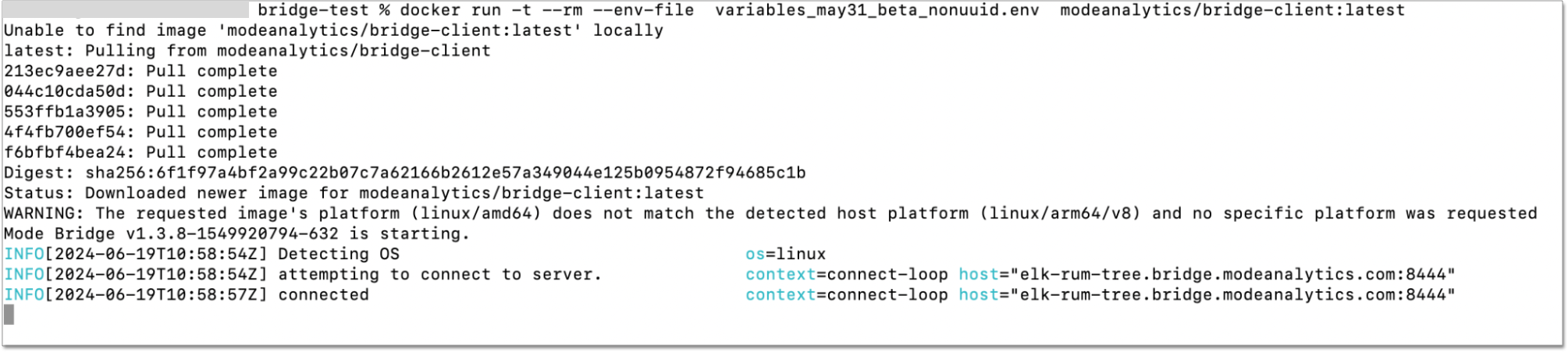
- How are the credentials protected on the Bridge Client?
-
The Bridge Client doesn’t contain any database or CDW credentials. All Database-related credentials or configurations are stored in ThoughtSpot’s application layer (Embrace). This is independent of using Bridge or any other connectivity mechanism, such as PrivateLink or VPN.
The Bridge Client currently stores its configuration locally in static configuration files. ThoughtSpot Support (Bridge Server) generates the secrets and shares them with the customer, to initialize the Bridge Client. These secrets are not CDW/DB related. These secrets are used to establish the connection between client and server.
In the long run, the Bridge Server will have its own APIs to generate the Client secrets on demand and also manage the auto-refresh for secrets to improve security.
- Where is the Bridge configuration file saved?
-
You can locate the configuration file using the following OS-specific paths:
-
Linux:
/opt/mode/Bridge/conf/Bridge.json -
Mac:
$HOME/.modeanalytics/Bridge.json -
Windows:
C:\Program Files\Mode Analytics\Bridge Connector\Bridge.json
-
- How do I stop or start the Bridge connector?
-
The commands to start or stop Bridge vary across operating systems.
OS Stop Bridge Start Bridge OSX
launchctl stop com.modeanalytics.bridge
launchctl start com.modeanalytics.bridge
Ubuntu
sudo stop mode-bridge
sudo start mode-bridge
Ubuntu 16.04
sudo systemctl stop mode-bridge
sudo systemctl start mode-bridge
UCentOS
sudo /etc/init.d/mode-bridge stop
sudo /etc/init.d/mode-bridge start
CentOS 7+
sudo systemctl stop mode-bridge
sudo systemctl start mode-bridge
Linux
/etc/init.d/mode-bridge stop
/etc/init.d/mode-bridge start
Windows