Customize ThoughtSpot Help
You can customize ThoughtSpot Help to be specific to your data, examples, and documentation.
| If your organization uses Multi-tenancy with Orgs, you must be an instance administrator to customize the help menu, not an Org administrator. You customize the help menu for the whole instance. You cannot customize it separately for each Org. |
When you configure these Help settings, you set system-wide defaults for all your users.
When your ThoughtSpot users select the Help icon, they see a list of links.
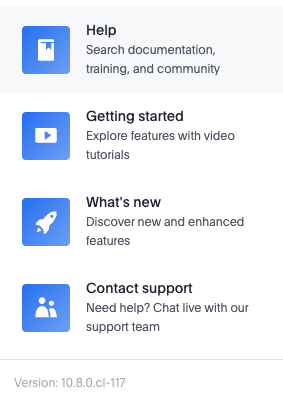
As an administrator, you can add your own links to this default list. This allows you to include documentation specific to your company, such as information about the data available in ThoughtSpot, where to get support internally, or company-specific training.
To customize the Help menu, navigate to the Admin page, and select Help customization from the left navigation bar.
| If your organization uses multi-tenancy with Orgs, make sure you are in the Primary Org, in the All Orgs section. You customize the help menu for the whole instance. You cannot customize it separately for each Org. |
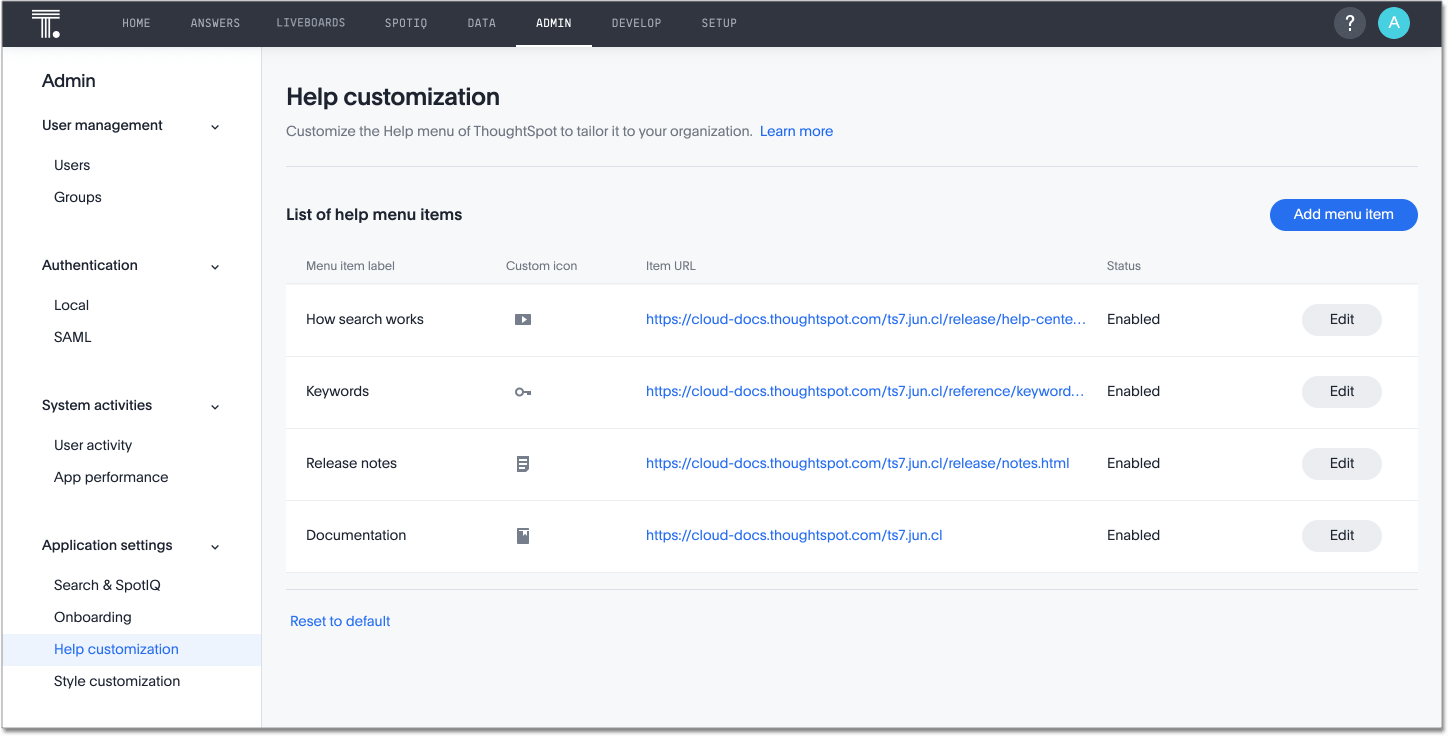
To add a new link, do the following:
-
Click Add menu item above the list of existing links.
-
Specify the name of the link and the URL.
-
Click Save.
| Custom icons are no longer supported in the Help menu. |
To edit a link, do the following:
-
Click the Edit button to the right of the link, and do any of the following.
-
Disable the link by clicking the status slider to set the link to
 Disabled.
Disabled. -
Change the Menu item label or Item URL.
-
-
Click Save.
To delete a link, do the following:
-
Click the Edit button to the right of the link.
-
Click Delete item.
This removes the link immediately, and takes you back to the Help customization page).
You can also reset the help menu to the default. The default menu contains the following links: the How search works video, a link to the keyword reference, a link to the release notes, and a link to this documentation. To reset the help menu, select Reset to default, under the list of existing links.