AI feature enablement
To enable Spotter search and other AI features for users in your organization, you must first enable AI features from the Admin portal, add Spotter privileges to the specific users or groups, and enable Spotter on your desired Worksheet(s) or Model(s).
Turn on AI features for your cluster
To turn on AI features for your cluster, follow these steps:
-
Navigate to the Admin tab.
-
Select ThoughtSpot AI under the Application settings section in the left side menu.
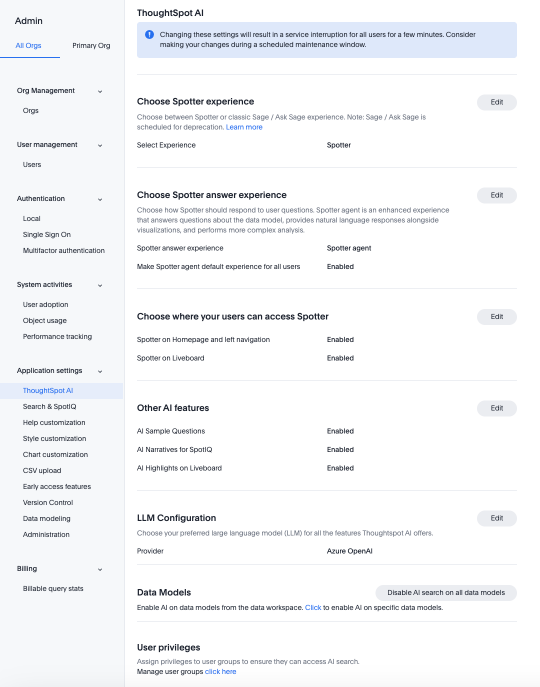
-
From the Choose Spotter experience section, you can choose either Spotter or Sage & Ask Sage.
-
From the Choose Spotter answer experience section, you can choose the answer experience as Spotter agent or Classic experience. You can also set Spotter Agent as on by default, if it has been enabled. For more information on the behavior of Spotter or Sage and Ask Sage in relation to Spotter Agent, see Spotter Agent.
-
From the Choose where your users can access Spotter section, you can enable Spotter on the Homepage and left navigation, and on Liveboards.
-
From the Other AI features section, you can enable the following features:
- AI Sample Questions
-
Enable this feature to see data set-specific suggested searches on the Home page. For more information, see AI-suggested searches.
- AI Narratives for SpotIQ
-
Also known as AI Highlights, this feature provides you with quick insights on how top metrics changed in your Liveboard. For more information, see AI Highlights.
-
From the LLM Configuration section, you can choose which provider to use for ThoughtSpot’s AI features. We currently support Azure OpenAI, and Google Gemini (Early Access).
-
From the Data Models section, you can disable AI search on all data models. To enable AI on a data model, you need to access them from the Data workspace and turn it on individually.
-
From the User privileges section, you can click to be directed to Users and Groups in order to assign privileges.
-
To revert to the previous settings, click Reset configuration.