New connection configuration experience
Beginning in 10.8.0.cl, you can enable the new connection configuration experience, simplifying the process of creating a connection to your data source.
To create a connection using the new connection configuration experience, follow these steps:
-
Navigate to the Data workspace, click + Create new, and select Connection from the drop-down.
-
The Select a data source page appears. Select your desired connection type by clicking it or by searching in the search bar. Click Next.
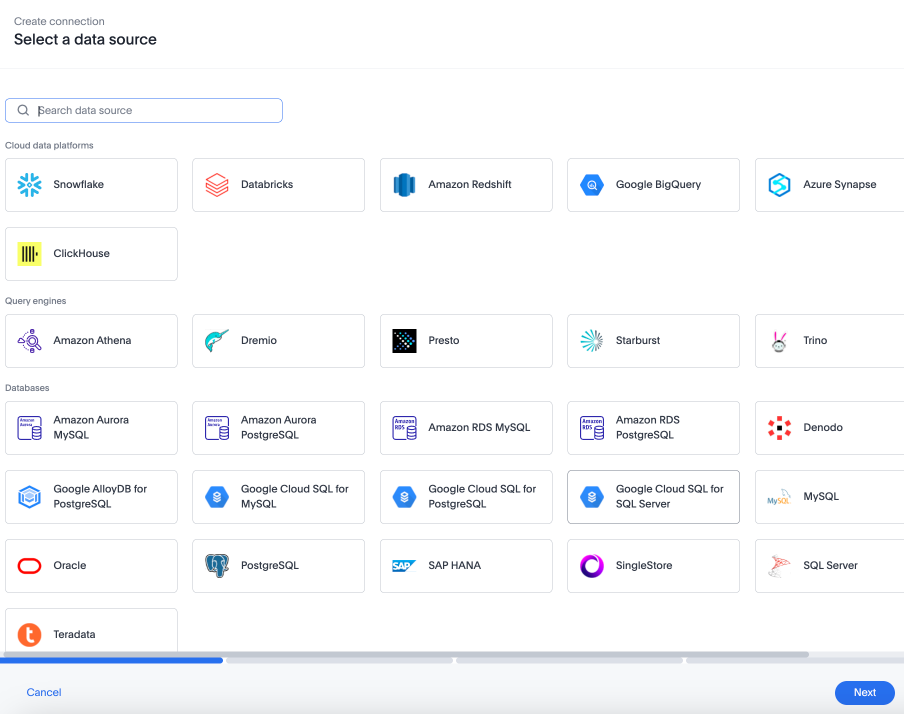
-
The Name and configure your connection page appears. Enter the name and description of your connection, then select the authentication type and fill out the fields. Click Next.
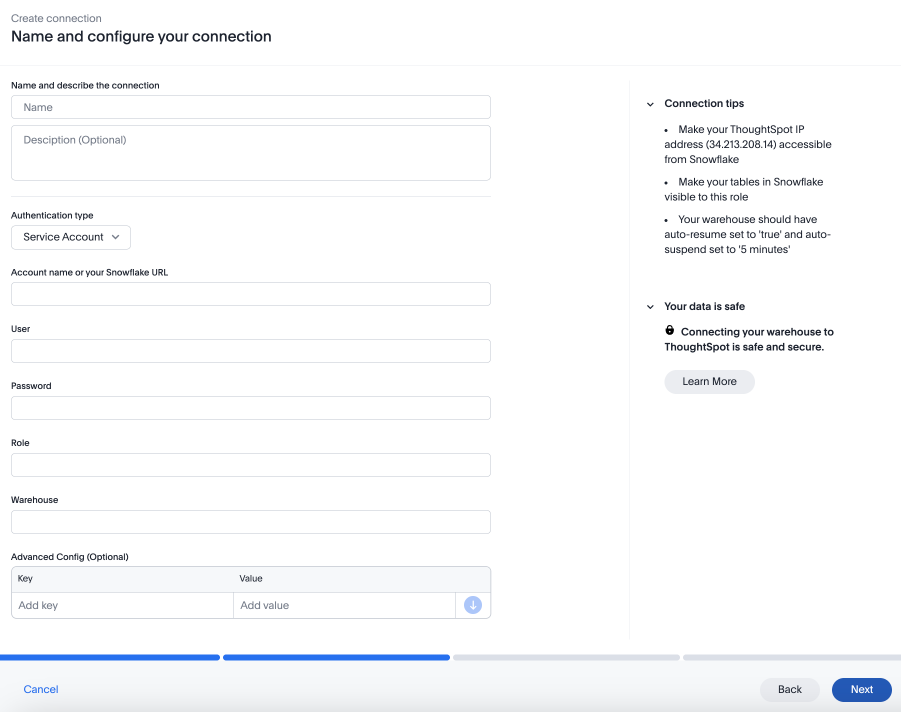
For more information about the fields required for your connection type, reference:
-
The Select databases page appears. Select the checkbox for the databases you want to connect to. Click Next.
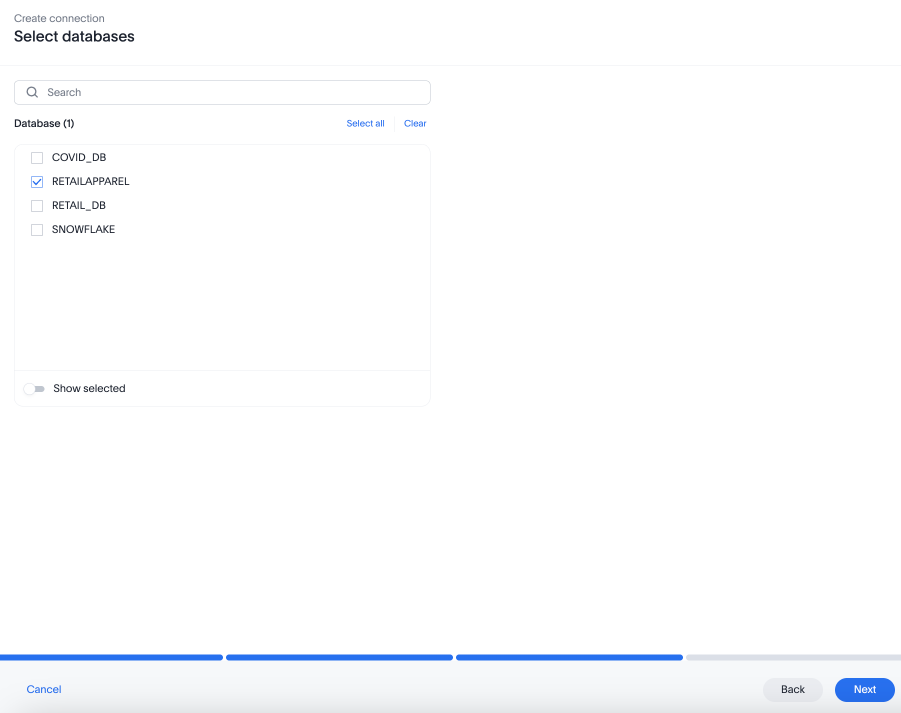
-
The Select tables page appears. Select the name of the tables you want to import to ThoughtSpot and select the relevant columns, or click the checkbox next to the Column name heading to select all columns in the table. After selecting all the desired tables and columns, click Create connection.
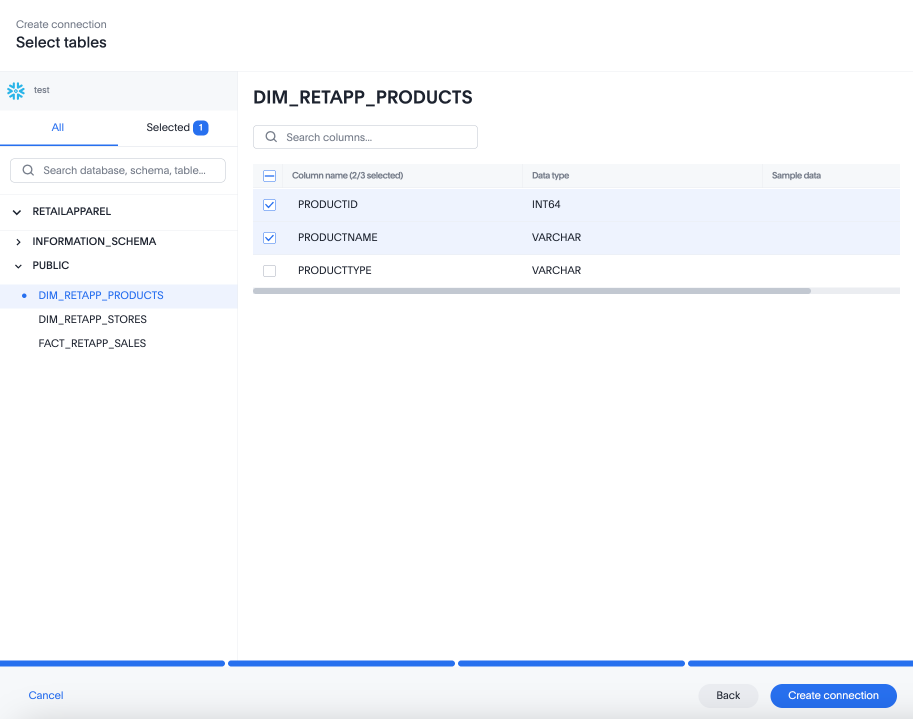
-
The Create connection popup appears, displaying the total number of tables and columns added to your connection. Click Create.
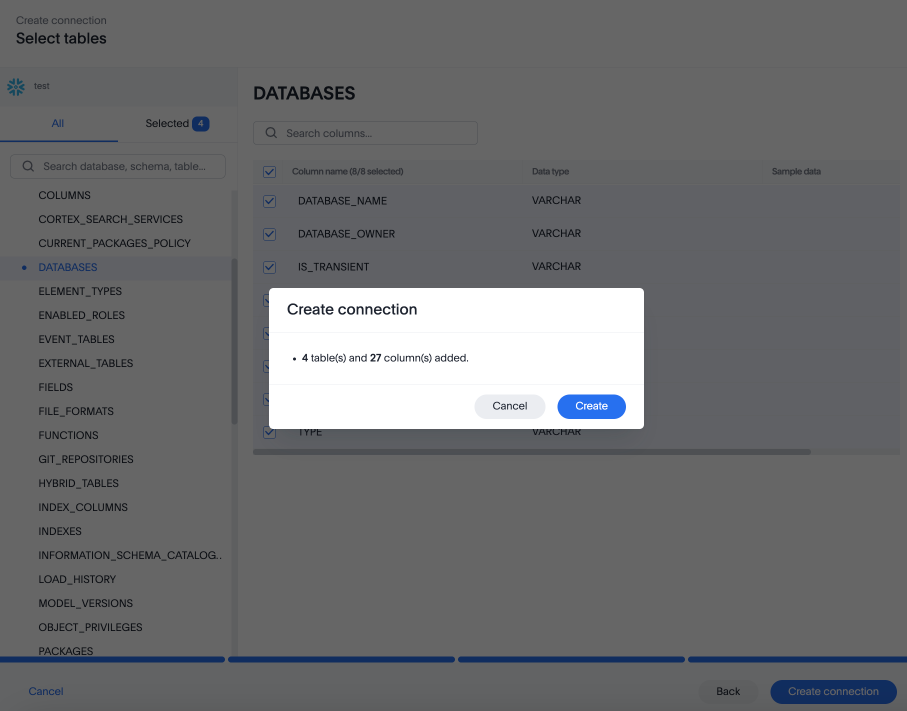
-
Your connection appears in the Data workspace.